In recent years, self-service kiosks have completely transformed the way consumers engage with brands and organizations. These convenient kiosks have become increasingly popular as a means to access a wide range of services. Whether it's skipping long lines to purchase train tickets or checking in at airports, these kiosks have become an integral part of our daily routines. From ordering fast food to managing medical appointments and even conducting banking transactions and catalog shopping, self-service kiosks have become a go-to solution for many.
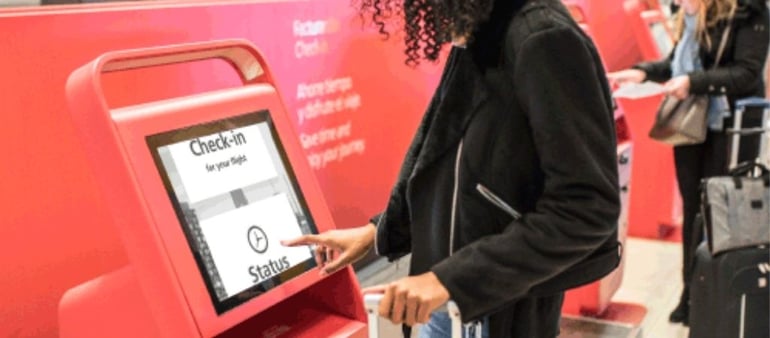
Self-service kiosks offer a seamless and efficient way for businesses to provide services while enhancing the customer experience. They allow companies to streamline operations and reduce staffing costs, while customers enjoy shorter wait times and increased satisfaction.
While most customers can take advantage of the convenience provided by self-service kiosks, it is important to consider those who are visually impaired. In this blog post, we will delve into the essential aspects of making your kiosks accessible to people who are blind or partially sighted.
Discover how you can ensure that everyone, regardless of their visual abilities, can benefit from the services you provide through self-service kiosks. Making your kiosks accessible not only expands your customer base but also enhances your brand reputation.
Globally, legislation has been introduced that mandates companies must provide equal access to their services for all individuals, including those with disabilities. Getting compliant now guarantees you not only avoid potential lawsuits, but also proactively create a positive user experience for people who are blind or partially sighted.
Implementing assistive technology into your kiosks is easier than you may think. With the right tools and expertise, such as screen magnifiers and screen readers, you can ensure that your Windows-based kiosks are fully accessible to people with visual impairments.
Who needs kiosks to be accessible?
An increasing number of businesses are using self-service kiosks to provide fast and convenient access to their goods and services. The traditional ways of doing business and providing information has changed significantly in the last twelve months. While face-to-face interaction has significantly reduced, customer interaction with electronic kiosks continues to grow.
According to the World Health Organisation, there are 285 million people in the world living with sight loss. This includes 215 million people who are partially sighted and 70 million people who are blind. It is important that you consider accessibility as a part of your self-service kiosk strategy.
It’s essential that all users have the ability to interact with your business and a choice of how they interact is important, too.
Why make Kiosks accessible?
When you welcome people who are blind and partially sighted to use your self-service kiosk, it means more people can benefit from the services you provide. Additionally, it has a positive impact on how consumers perceive your brand.
As a key point of contact between a consumer and brand, the experience a company offers through their self-service kiosks becomes an invaluable part of the customer journey. Get it right and you can significantly improve customer experience of your brand, get it wrong and you leave customers frustrated. When a visually impaired customer is unable to utilize a kiosk, it can have unforeseen consequences, particularly in terms of their independence. This negative experience can leave a lasting impression that reflects poorly on your brand.
What’s more, legislation exists in the USA and in Europe that obligates companies to provide access to their services for everyone, regardless of abilities. For example, in the USA, the Americans with Disabilities Act means self-service stations must be accessible for people with disabilities. In Europe, equivalent legislation exists with the European Accessibility Act.
While the emphasis of these laws is around physical access to the hardware, the Web Content Accessibility Guidelines (WCAG2) is more specifically relevant to the software that runs on the kiosk. By adhering to these guidelines, applications need to ensure that text is accessible to people who are blind or partially sighted. Using appropriate text size, accessible colours and fonts ensure the application is accessible to people who use screen readers to aid access.
Making your self-service stations accessible is easier than you might think. Whether you are introducing new kiosks, or updating your existing set up. Assistive technology provides the toolkit you need, and Dolphin can help you implement it, to make your kiosk project a success.
5 ways assistive technology can make your Self-Service Kiosk accessible
Working with accessibility experts means you can use the latest assistive technology, including screen magnifiers and screen readers to make your Windows-based kiosks accessible. The technology and expertise has developed over the years to empower people with sight loss.
Incorporating this expertise into your business, by embedding assistive technology into your kiosks means the service your company offers is more accessible for people with visual impairments.
Here are five ways assistive technology helps to make your kiosks instantly accessible:
1. Introduce Touch Screen Magnification
The majority of self-service kiosks are touch screen, so the ability to use finger pinches to zoom in and out to view parts of the screen is something consumers have come to expect as standard, regardless of sight levels.
Touch screen magnification is important, particularly to users with low vision, and with Dolphin SuperNova users can:
- Move around the screen and explore all content using a one finger.
- Use two fingers to magnify the screen to accessible levels.
- Tap three fingers on the screen to access more options.
- Retain clarity of text at all magnification levels.
2. Make Colours Accessible
The colours you use on your Kiosk screen can make a huge difference for people who are partially sighted. Enabling people with sight loss to customise the colours on screen means they can reduce uncomfortable glare.
Colour schemes can make the difference between the text being accessible or not. While a particular combination of text and background colours may be accessible for one person, it might be inaccessible to someone else with a visual impairment.
With assistive technology, users can customise the colours on screen. This means the screen can be viewed comfortably by those with visual impairments.
Dolphin SuperNova includes 24 pre-set colour schemes, each designed to reduce glare and maximise accessibility and eye comfort.
3. Add Speech or Complete Screen Reading
Ensuring your kiosk screen can be read aloud (or through a set of headphones) is a great way to make your kiosk more accessible to people with sight loss. However, there’s a big difference between adding text-to-speech and adding a complete screen reader.
For example, let’s say a kiosk at a fast food restaurant asks the customer to select a checkbox to add onions to their burger. Adding speech means your kiosk announces “onions” to the customer. This is excellent for someone who has low vision. However, if your customer is blind, announcing “onions” is only half the story. They also need to know whether the onions checkbox is ticked or empty.
This is the main difference between speech and a screen reader. Whilst speech will announce the text part of the options ‘onions’, a complete screen reader will announce “onions, checkbox, checked”.
To help make your kiosk accessible, assistive technology like SuperNova offers both basic text-to-speech and complete screen reading.
4. Add a Tactile Keypad
Assistive technology for people with sight loss is a precursor of touchscreen technology and many are designed to be accessed using a keyboard. If your kiosk is controlled by touch, this raises the obvious question of how customers who are blind can explore the screen.
To help, accessible keypads are available which can be mounted securely onto a kiosk. These keypads provide a tactile alternative to using a touch screen. These are supported by Dolphin Kiosks, so customers who are blind can simply plug their headphones in to the keypad to launch magnification and speech automatically.
This gives users options: people with low vision can explore the screen using touch screen magnification, or tap and hold an item to hear it read aloud. Alternatively, people who are blind are able to explore the options using the tactile keypad to navigate. Each option is read aloud and announced in full by the complete screen reader.
Developer tools to make your kiosk project a success
Every kiosk project is different, and Dolphin Kiosks provides the tools to make your project a success. For areas that need to be customised, developer tools - including the Kiosks API and scripting services - mean assistive technology can be tailored to suit your bespoke requirements.
The Dolphin Kiosks API allows developers to manage the accessibility features available to kiosk users. This means companies can choose to offer magnification, speech or both using their own bespoke user interface.
With Dolphin Kiosks, companies can select from a wide range of accessibility options. This range is broader than those offered by other assistive technology providers, which helps make your kiosk more accessible than your competitors’.
Additionally, Dolphin Kiosks has a range of accessibility options to help customise it to fit into specific scenarios. Developers can stipulate the options for highlights, choose colour schemes to display, select whether customers can alter the speech in terms of voice speed, volume, announcement level and more.
Dolphin also offers a scripting service to ensure the magnification and speech works seamlessly with your kiosk application. We will work with you and help you implement bespoke accessibility solutions that work specifically for your organisation and your customers.

Ask Dolphin accessibility experts
Dolphin Kiosks is a new service available from Dolphin Computer Access. It combines world-leading assistive technology with 30 years of expertise in accessibility.
The Dolphin team of assistive technology experts is here to make your kiosk project a success. We will help you ensure customers with visual impairments have the best experience of your service - one where they maintain their independence and privacy.
Right from the design stage, your developers can rely on the expertise at Dolphin to enhance the accessibility of your kiosk application. Dolphin offers flexible support, service and licensing terms, to ensure the long-term success of your kiosk project.
Welcome people with sight loss to your service today, book an appointment with our expert team

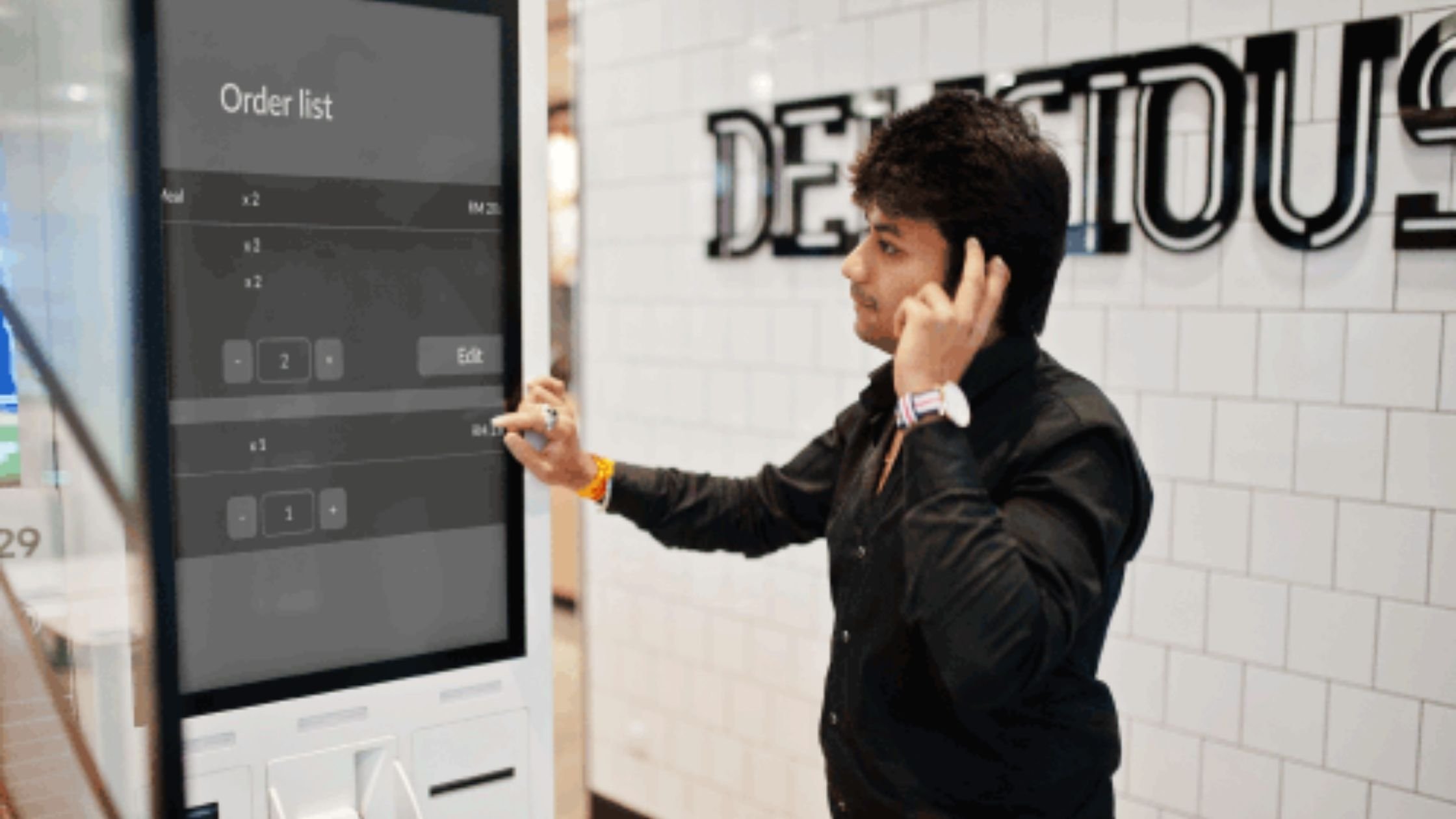

Let Us Know What You Thought about this Post.
Write your comment below.