Summary of Assistive Technology for Visual Impairments
Broadly speaking, assistive technology for people who are blind or partially sighted can be broken down into three categories:
- Designated Devices
- Easy-to-use technology
- High tech options
These give you options to complete tasks independently, so you can continue to maintain your independence.

Designated Devices
Designated devices for people with visual impairments are specialised pieces of kit that are designed to perform a single task. They include devices such as:
- A video magnifier - which you would use to enlarge written text or an image to read a personal letter or a magazine article on screen.
- Large print telephones – so you can easily read the words on-screen before you make a call
- A talking book player such as a DAISY player
- A braille display – which translates electronic braille files into readable braille letters, using ‘pins’ that move to form the braille characters.
Dedicated devices are ideal if you only want to do one thing, though they are often very expensive and can be clunky to use.
Easy-to-use technology for sight loss
We understand that living independently when you start to experience sight loss can be a challenging time. It can also be a cause for concern for friends and family who want to ensure your safety and well-being. The most important thing that assistive technology does is help you retain your independence. It also enables you to stay in touch, so everyone has peace of mind.
If you want a device that does multiple things, without having to do anything too complicated, then easy-to-use assistive technology is a safe bet. It is a single device that helps you do lots of everyday tasks.
As the name suggests, Easy-to-use assistive technology makes using a computer or tablet incredibly straightforward! It should be operated in a way that’s familiar to you, like a remote control or a computer tablet. Unlike designated devices, it shouldn’t limit you to just one activity. You are able to do lots of different things, including:
- Connect with friends via email or video call
- Listen to audio books
- Find information on the internet
- Scan and read printed letters with speech or magnified views
- Access other entertainment such as radio, games and podcasts.
We recommend GuideConnect
GuideConnect has been designed by Dolphin to ensure it’s easy to use on a device of your choice. For people who aren’t used to using computers, there is an option which means it can be displayed through your own TV, and operated with a special remote control. For those who are already used to using devices, there are also options to use GuideConnect software on a tablet, a laptop or a desktop computer.
It’s so intuitive that you don’t even need prior experience with computers. Though training and support is included to help you get started, and ongoing should you need it.
As sight loss is often progressive, choosing GuideConnect ensures that your assistive tech continues to be useful and relevant if your sight changes. You are able to enlarge or adjust menus and displays and colour schemes can be customised to your own preference and eye comfort. The talking menu is there for the times your eyes tire or vision is further reduced.
With GuideConnect, simple talking menus guide you through the tasks. You can choose to display them as a written list (with customisable sizes and colours) or as colourful icons. It’s easy to identify and select the things you want to do on screen - whatever your vision level.
However confident you are with technology, GuideConnect will suit you. Either install it on the Windows device of your choice at home (tablet, laptop or PC); or use it through your own TV with a special box and remote control. GuideConnect enables you to independently keep up with your admin, check labels and prescriptions, keep your own diary and stay in touch with loved ones. You’ll be emailing them your shopping lists in no time!
You can try it free for 30 days to see what you think. We provide free support for this trial period, so you can ask questions and access training.
High-Tech options for using a computer with sight loss
If you’re confident with computers - or are keen to learn - and would like to use all the applications and programs your Windows computer offers, there are assistive technology options that enable this.
Essentially, this software takes the information on screen and gives it to you in ways that suit you if you are partially sighted or blind. This might be with a magnified version of the display and navigation, or it might be audible read-outs of the information on display, as well as commands, navigation and actions.
With the right assistive technology software ensures you can complete computer tasks, work, and study independently.
How do blind or partially sighted people use computers?
People with visual impairments use a number of different assistive technology products to access their computers. There are options and combinations for different levels of sight loss, including:
- Screen Magnification
- Screen Magnification with Speech
- Screen Reader
How screen magnifiers and screen readers enable independence
If you have severe sight loss, a Screen Reader provides information on everything that is displayed on your screen. It enables you to navigate and interact with your computer. A screen reader - as the name suggests - reads the information on your screen audibly. Combine the screen reading functionality with magnification and you can use it if your sight fluctuates or is expected to deteriorate over time.
Screen magnifiers and screen readers enable you to get the most out of everything Windows has to offer. You can browse the web with Google Chrome, write emails, documents and spreadsheets with Microsoft Office and more.
A screen magnifier is commonly used by people who are partially sighted. This technology enables you to increase the size of the text and images displayed on your computer, and provides useful navigation features, so you can read and access the information on screen.
Screen magnifiers can be useful in a classroom environment, at work and also for everyday tasks like sending emails or exploring the internet.
Screen magnification with speech is designed for partially sighted people whose sight either fluctuates throughout the day, or whose sight is deteriorating over time. It provides all the magnifier features but with the option to listen to on screen text to help with navigation and
Combined screen magnifiers and screen readers offer varying degrees of text-to-speech depending on the level you need.
We recommend the SuperNova Range
Dolphin has developed SuperNova Magnification which uses TrueFonts technology to ensure text is smoothed as it’s enlarged on screen, to make it easier to read, whatever size you need it. Other features such as customisable colour contrast, multiple-monitor display and text wrapping also feature, to make using your computer a more comfortable and personal experience.
Our experience of developing assistive technology for sight loss means that we understand that everyone’s sight is unique and that it doesn’t always remain a constant experience. We developed SuperNova Magnifier & Speech and SuperNova Magnifier & Screen Reader to reflect this.
SuperNova Magnifier & Speech enables you to switch between a magnified view of on-screen information, and using speech to read the text that’s displayed. This is useful if your sight fluctuates throughout the day – you can switch to reading audibly if your eyes are tired - or you have a long document to get through. Or if your sight is likely to deteriorate over time, SuperNova is a good choice to future-proof your assistive technology spend.
Why use assistive technology when my computer already has built-in features?
With assistive technology specific to sight loss, you can access online information, communicate with others, read, write, study, work and complete other more everyday tasks. Most importantly, assistive technology gives you the option to do all this independently.
While all the key computer companies are making improvements and considering the needs of blind, partially sighted and other disabled people, assistive technology software for blind and partially sighted computer users goes beyond the things they can offer.
The technology companies such as Dolphin have developed build on decades of experience and feedback from thousands of customers. Specific technology features have been built to improve specific issues and fix very specific problems which blind people are likely to encounter. Whereas the big tech companies are able to generalise and provide a good all-round experience, the needs of many blind and partially sighted people with visual impairments won't be met by a built-in accessibility feature.
Providing the exact features needed helps ensure people who are blind or partially sighted can use their computers independently.
Dolphin tech improves independence
At Dolphin, we believe that everyone deserves to live independently as long as they can, and sight loss shouldn't be a barrier to this.
The majority of people with sight loss are aged over sixty. Age-related macular degeneration and other common causes of sight loss, such as diabetic retinopathy and cataracts, tend to affect older members of society more. We understand that many people in this age group are not computer literate, or as confident to learn new computer systems as their younger counterparts. The team at Dolphin recognise the importance of providing computer systems that are easy to operate and intuitive to use.
Building accessible software specific to visually impaired computer users means companies like Dolphin are able to solve both common and granular issues experienced by people with visual impairments. It means more people with visual impairments can live independently, continue to work effectively and excel in their studies.
Choosing the right assistive technology helps ensure people who are blind or partially sighted have equal access in the digital age.
Recommended blogs for further reading

Building Confidence in Assistive Technology >

GuideConnect Review by The Blind Life vlog >
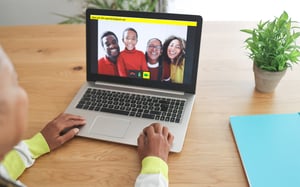
Reconnect with Family using GuideConnect >

School to university - studying with SuperNova >


Let Us Know What You Thought about this Post.
Write your comment below.