While many companies, particularly those with customer-facing premises, consider accessibility in the physical sense, how much consideration have you made to improving the accessibility of your website, your documentation and even your brand image?
Web experiences are inherently visual, and because of this you need to ensure that your website can be read by more people – particularly those with visual impairments. Accessibility means inclusion, and we all know it’s nice to be included!
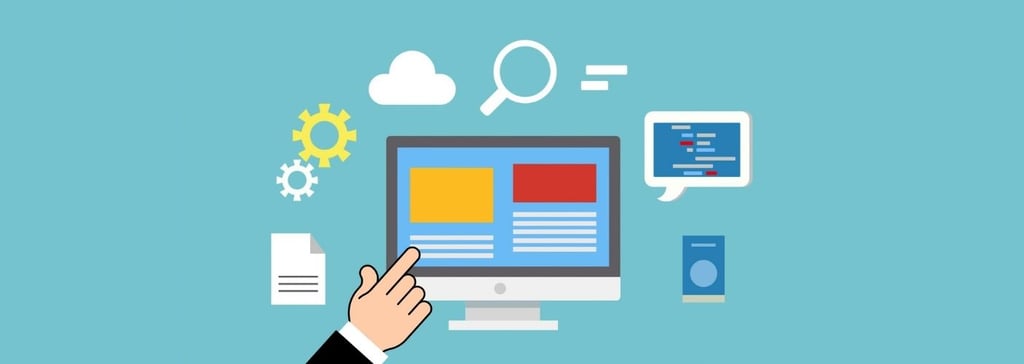
Accessibility comes in many forms, so we’re offering some advice and tips for digital accessibility. These are all really simple steps which you can start using today. Soon they’ll soon become second nature when you’re producing content.
What is Digital Accessibility?
Digital accessibility means giving an excellent digital experience – whether on a website, a shared document or email – to all people with disabilities. This includes people who are blind, partially sighted, have low vision or have difficulty reading text due to neurodiverse conditions such as dyslexia.
There are over 285 million people globally who are visually impaired.
Small steps towards accessibility can make a big difference to a lot of people!
How do people with visual impairments access websites?
Many people who are visually impaired use assistive technology to work on computers, access the internet and read independently.
For people who are blind, screen readers such as Dolphin Screen Reader are used to convert text and other information to speech, using a ‘text to speech’ software. Put simply, it reads everything aloud, from the words written in paragraphs, to image descriptions in Alt Text or checkboxes on a form.
For people with partial sight or whose sight fluctuates or changes over time, a screen reader with a screen magnifier can provide flexible access to computer programmes they might use at work, at school and at home. While users might use a screen magnifier to read text and view images, the option is there to move to speech as and when it’s needed. Dolphin SuperNova Magnifier & Speech or SuperNova Magnifier & Screen Reader are excellent examples of flexible screen readers for people who are visually impaired.
For people who are losing their sight, or have low vision that makes reading print and digital text difficult, accessibility can be improved with a digital screen magnifier. Some screen magnifiers - such as Dolphin SuperNova Magnifier - also have functions to customise contrast and colour schemes, which can help improve accessibility for people who are colour blind or other conditions that might make reading and using a computer challenging.
Six easy ways to make your digital content accessible
1. Improve the contrast of your text
Ensure the colour scheme of your website or document text clearly stands out from the background. While a faded colour scheme or closely matched colours might look incredibly stylish to a fully-sighted visitor, a large proportion of the 1 billion people worldwide with a disability will experience it differently.
When you make text a strong colour, a readable size and ensure your background isn’t cluttered, you ensure text stands out clearly. This improves contrast and makes copy much more accessible to a person with low vision.
Other great tips to improve accessibility with your fonts include choosing an accessible Sans Serif font. These can enhance readability, particularly for people with visual impairments, or who have dyslexia or learning disabilities. If you do use a font which has some flourishes, we recommend making the font size larger, as this can really help with legibility.
2. Add Alt Text to all your images
A really easy way to make your website or document accessible for people who are blind is to add Alt Text (alternative text) to ALL your images.
Simply put, Alt Text is a short description of the image itself. It means a person who is visually impaired and using a screen reader can still understand what the image is showing. Leaving out Alt Text means any readers or visitors with visual impairments won’t get the full story – they’ll just have the words ‘image’ or ‘graphic’ read aloud to them. This means they get less of the experience you want your brand images to convey.
It’s usually very easy to add Alt Text into a document, email or web page. Once you place the image in your document, simply right click on the image and select the ‘edit Alt text’ option. For web pages, you can add it to the code or add in an image description in your content management system when you add the image to yo
ur site.
Complete your Alt Text with a detailed description of what the image contains. Try to include any expressions or feelings the image conveys, as well as any text included in the image. Though for best-practice, avoid adding words to images, as it’s really not accessible!
3. Use Headers and Header tags better
Whether you’re producing a report document or a web page, pay close attention to your header structure to really make a difference to accessibility. A good heading structure helps your document flow and it ensures readers can find what they need quickly.
When people use a screen reader to view a website or an electronic document, a good header structure really improves navigation. This speeds up the time they use to find information. Screen readers quickly scan through all headers to give users with visual impairments a concise breakdown of the web page or document. Once they have tabbed through the headers, a person using a screen reader can identify the section they want to read more about, or move on, without the need to scroll and listen to the menu and absolutely everything on screen before they get to the information they actually need.
Using headers appropriately is really easy to do, and it doesn't take long. It's particularly helpful to people with visual impairments that use a screen reader, so if you're writing content for the web or an elecronic document to share with others, try to make sure you consider how best to structure and label your headings and H tags.
How to structure headers:
- The main header of your document or web page is your H1.
Use a H1 only once for each document or web page, usually as the title. - Subheadings for each section should then be tagged as H2.
- Further headings within these sections can be tagged as H3 and H4 as necessary.
- Always use these in subsequent order, so that you’re not placing a H4 straight after a H2 for example.
4. Make sure links are clear and take you where you need to go
When you add a link to your page, ensure this link takes the visitor to an appropriate page, so they can find the information they need and navigate appropriately. Test your web pages, your emails or documents to ensure all links work and go to the expected landing page.
Screen readers enable people who are blind to scan through parts of a web page or document. This can include reading out just the links on a page. So when you label links clearly, you improve the accessibility for people with visual impairments. Screen reader users can effectively skim read and find the information they need to move on to the next page.
Where possible, link from appropriate, short text. Use concise language that describes where the link will go. Avoid terms such as ‘click here’ or ‘more’ which don’t provide useful guidance to people using a screen reader.
For example, at Dolphin, we might link to SuperNova Enterprise which tells the visitor exactly where a click will take them. It’s also more pleasurable to read – visually or with a screen reader - than if we display the full link as text: https://yourdolphin.com/en-gb/products/organisation/supernova-enterprise
To ensure your links stand out from the text, use a high-contrast, accessible colour for your link. You might also choose your links to be bold and / or underlined so they stand out.
Finally, to improve accessibility further, make sure your links open on the same page and not a new tab. This makes it much easier for people to navigate back to their original place, and is less confusing for screen reader users who may have to navigate a new website.
5. Add input labels on all your form fields
If your website or document contains a form that need filling in, it’s helpful to ensure these forms are accessible to all. Label your forms fields correctly, so screen readers can read out the information that needs to be completed.
With an accessible form, you’ll find it’s more likely the form will be completed. This means you will gather more accurate data from a wider range of people.
To ensure your form fields are accessible on a website, they will all need to be labelled. This doesn’t just cover the text input, but will ensure all types of form fields are accessible – including check boxes, radio buttons and drop-downs. The Web Accessibility Initiative provides simple Accessibility Tutorials on Form Labelling with lots of examples and clear instructions for you or your web developer to follow.
6. Improve button design and labels
Labelling buttons improves user experience, especially for screen reader users with visual impairments. For your organisation, it’ll can also improve your website’s ranking on search engines!
To help everyone navigate your website better, buttons should be consistently easy to spot, in an accessible colour. The words on the button should also be easy to read, high contrast and in an accessible font.
Labelling the button clearly means your website visitor knows where clicking that button will take them.
With the button label, always be as specific as possible with your call to action. Never use ‘click here‘ or ‘more info’ on a button when you can be more specific and say ‘More About Screen Readers’. Providing a clear description of where a button goes will help website visitors navigate, so they can find the information they need, quickly and efficiently.
Be consistent with your button design throughout your document or web page. This improves navigation and accessibility.
Make changes to make a difference
We hope you'll use these tips and take a little time to make a few changes to improve accessibility in the content you produce.
To give people with visual impairments a better chance to experience the internet and other digital content, means they can experience the same outcome as people without disabilities, visual impairments or neurodiverse conditions.
If you, your school or your organisation commits to inclusion and accessibility, we hope that on this year's Global Accessibility Awareness Day you will commit to presenting your digital content in a way that meets the needs of more of your classmates, employees, customers and visitors.
More Dolphin blogs on improving accessibility:
- 6 Tips to make word processing documents more accessible
- Assistive Technology for a Productive Workforce
- 4 Ways SuperNova Makes Reading Accessible
Call Dolphin today on 01905 754 577 for advice and information on how to make your business more accessible for people with visual impairments.
About Dolphin Software

Dolphin Computer Access makes software for people who are blind, visually impaired or have low vision.
The SuperNova range is assistive technology software that delivers a combination of magnification, speech and braille support. With SuperNova, people with visual impairments can access written text, electronic documents and the internet.
Dolphin aims to empower users to retain their independence, so they can be productive at work, at school and at home.
Find out more about the SuperNova range >
Global Accessibility Awareness Day
20th May is Global Accessibility Awareness Day. Dolphin wants to help raise awareness and suggest small steps that can be taken by individuals and organisations to improve their digital content.
Read on for practical ways you can make positive changes to improve the accessibility of your content. These tips will help you and your organisation provide more accessible digital content for people who are blind, have low vision or neurodiverse conditions.
Purple Tuesday
Purple Tuesday is a day where organisations can help create improvements in the awareness of the value and needs of disabled customers.
In the UK alone, less than 10% of organisations have a targeted plan to access the disability market. This is not only a huge frustration for disabled people, but is also a huge missed opportunity for organisations who could be benefiting both socially and commercially by accessing the disability market.
When more businesses make their customer experience accessible - and ensure sustainable changes are made - it will result in the opening up of products and services to the disability market - which is currently worth £274 billion.




Let Us Know What You Thought about this Post.
Write your comment below.